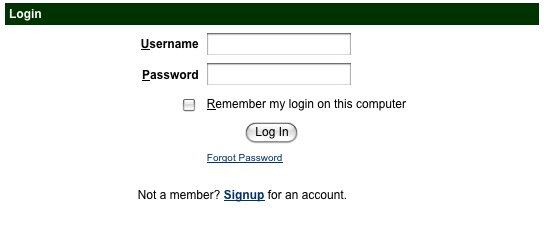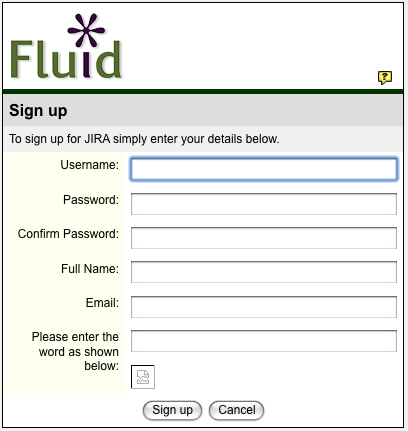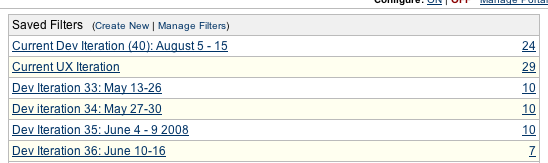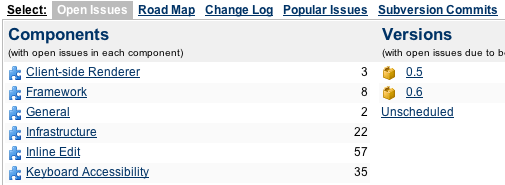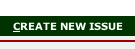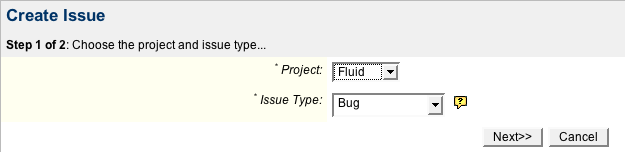Testing Fluid Components
Testing Fluid Components
Testing Methods
Currently there are two methods of testing:
- manual testing
- see components panel to the right
- unit testing
Testing Environments
| Browser | Version |
|---|---|
| Chrome | Latest Stable Release |
| Firefox | Latest Stable Release |
| MS Edge | Latest Stable Release |
| Safari [fluid:1] | Latest Stable Release |
[fluid:1] keyboard a11y can be slightly improved if you select the "all controls" option from "Keyboard Shortcuts" under the "Keyboard & Mouse" settings. May also need to use "option + tab" for tab navigation.
Reporting Bugs
Any bugs found should be reported in Jira
To reduce the chance of creating a duplicate bug report, it is a good idea to browse Jira first.
Reporting Format
All bug reports should include at least the following information
- Title of bug report
- The component it affects
- The version it affects
- A description of the bug
- steps to reproduce the bug
(See: JIRA Best Practices)
Using Jira
- Inline Edit
- Keyboard Accessibility
- Orator
- Fluid Engage 0.1
- Fluid Engage 0.3
- Getting started with Fluid Engage 0.3 testing
- General and states QA test plan
- Language selection QA test plan
- Home QA test plan
- Exhibitions browsing QA test plan
- An exhibition, home QA test plan
- An exhibition, about QA test plan
- An exhibition, catalogue QA test plan
- Code entry QA test plan
- Artifact view QA test plan
- My collection QA test plan
See also JIRA Best Practices
Registering in Jira
Before you can report any bugs, you need to create an account in Jira.
From the main Jira page click on the "Signup" link.
Fill out the registration form completely and submit.
Browsing
There are several ways to browse the bug reports in Jira.
Using the "Quick Search" field at the upper right corner, search by keyword(s).
The "Home" page contains saved filters
The "Browse Project" page contains project level filters; e.g. by component, assignee, etc.
The "Find Issue" page allows for the creation of a custom query.
Creating a New Bug
Login, if you haven't already done so.
Click the "Create New Issue" link at the top of the page.
For step 1 of 2, you can use the default selections. Click the 'Next' button to proceed to step 2 or 2.
In step 2 of 2 you will need to fill out the form and click the 'Create' button to complete. See Reporting Bugs, for necessary information to include here.