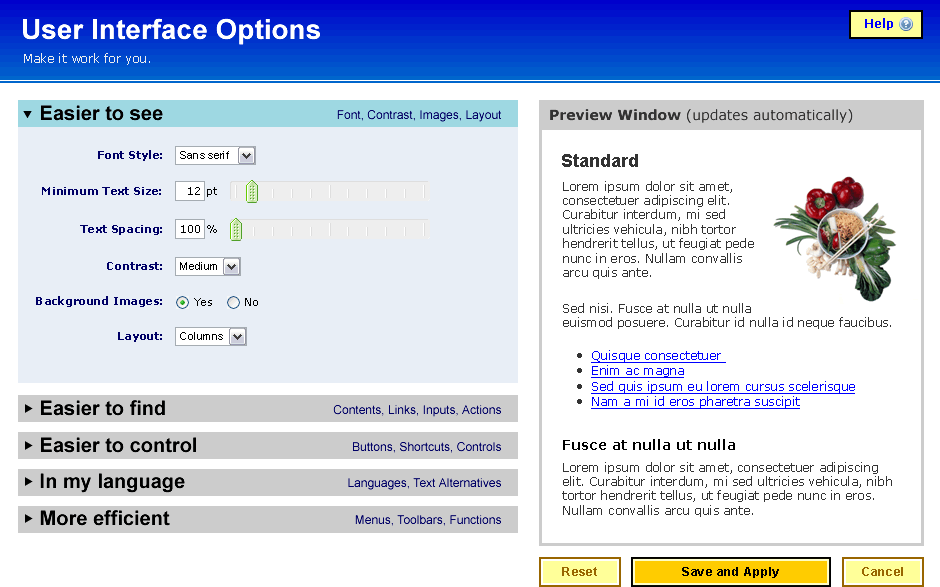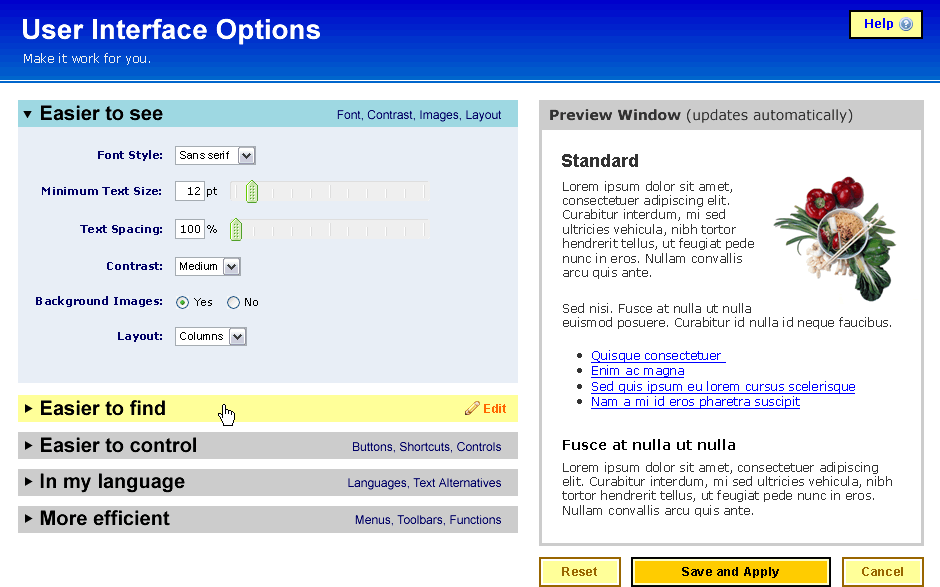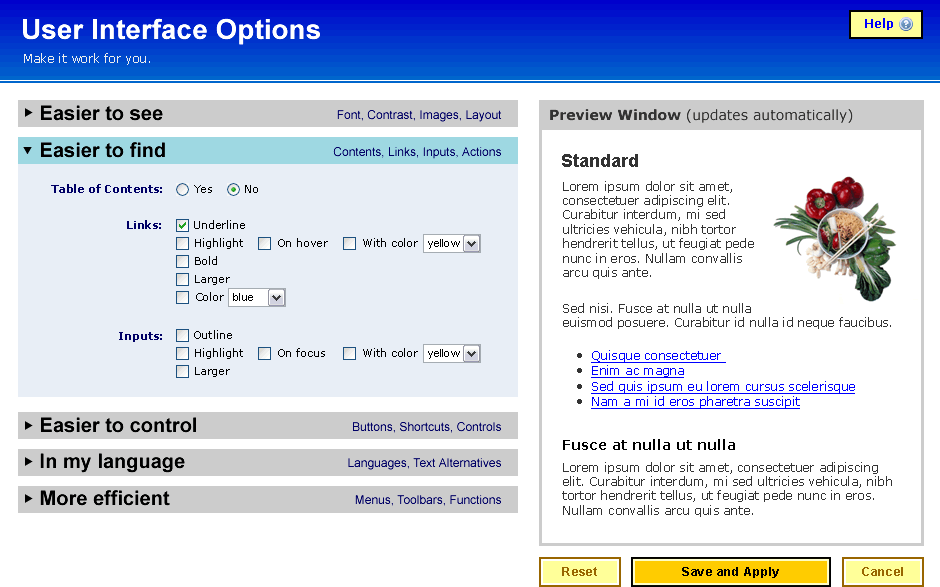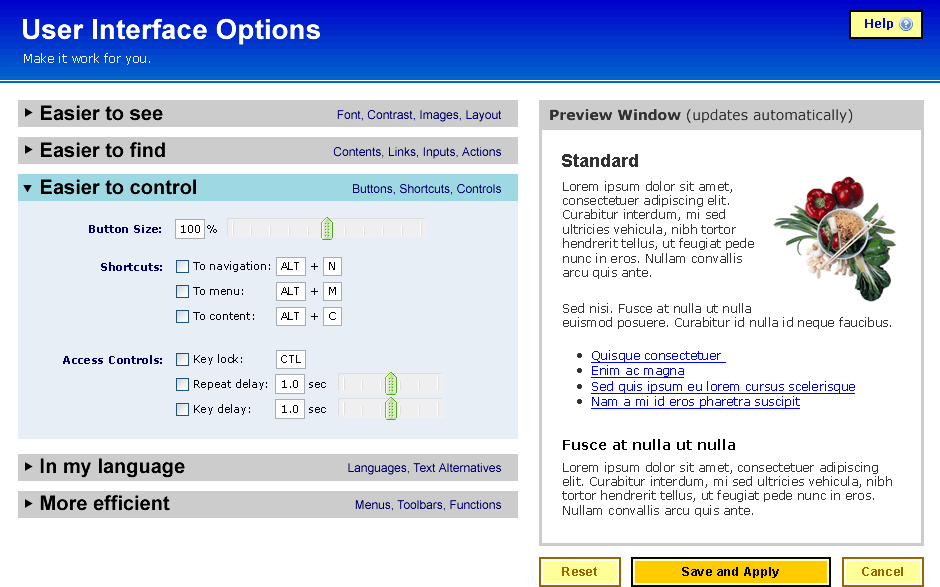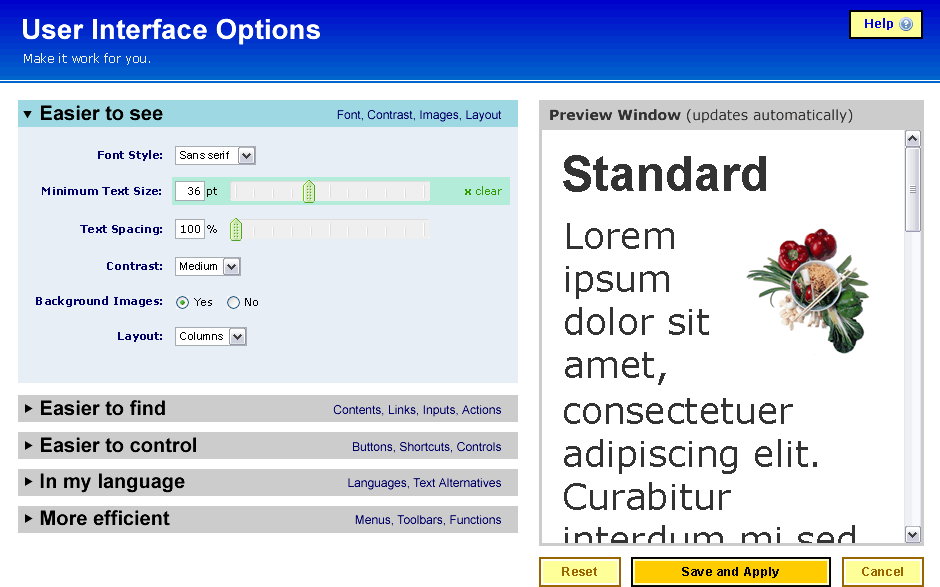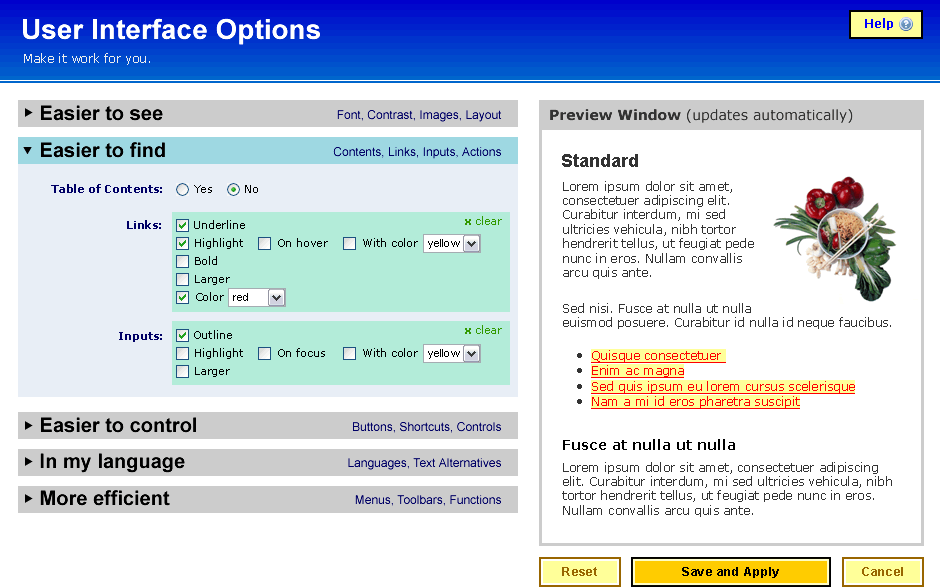User Interface Options Wireframes
See also
- (Floe) UI Options Design Mockups, B.1: the latest set of wireframes + mockups for UI Options (as of April 2011)
- User Interface Options Design Considerations
- User Interface Options Wireframes - Iteration 2
- User Interface Options Wireframes - Iteration 1
Opening View
Available options are determined by the contract agreement with the integrator system. The first section "Easier to See" is open, all other sections are closed. On first UI Options visit, all option values are default (read in from the currently applied system theme/skin). Subsequent visits will display any user-set values. The preview pane reflects the preference settings.
Accordion Interaction
Accordion section headings are clickable, and user affordances should be provided to indicate this: cursor change, color change, and edit indicator. Accordion sections should be labeled with clear, concise labels as well as a short list of expanded descriptors of the kinds of options/preferences the section contains.
Opening Sections
An accordion section is opened when its heading is clicked. Only one section is open at a time, so when a new section is clicked open, the previously open section is closed. The open section is indicated by a slight color differentiation. When open, a section displays all of the options and controls available in that section.
Setting Preferences
When a user changes a setting from the default value, that change is reflected in the preview window. Additionally, the option is highlighted (in this example, the green box) in the option pane to indicate that the user has set an override. With the highlight appears a "clear" action. Clicking the clear action removes the user-set preference for just that option, returning it to the default value. Such a clear action does not affect any other options.
Saving Preferences
(no visual)
At any point in interacting with UI Options, the user has 3 actions;
- Reset - removes all user-set preferences and returns all options to default values (may need to prompt the user to confirm the reset action)
- Save and Apply - saves user-set preferences to a persistent record, applies all user-set preferences to the system, and closes the UI Options interface
- Cancel - abandons all user changes from the current session, returns to the values of the persistent record, and closes the UI Options interface
Current Iteration Feedback and Open Questions
Issue 1 (Fluid-2154)
No Preference does not really work in the interface. It's confusing and doesn't give much information.
Solution:
Integrators would specify what the defaults are.
When UI Options first opens, the integrator's defaults will show up as selected and the integrator's styling will show in the preview.
Selecting another option will change the preview appropriately.
Resetting or selecting the integrator's default will change the preview back to the original state.
This works well for integrators using FSS or integrators who have fully configured their UI Options.
This may not work well for people not using FSS who have not configured UI Options.
Strategy:
We will implement assuming either FSS or a fully specified UI Options.
We will create an example that does neither and see what the results are. One possibility is to only show options that have been configured either through FSS or when integrating UI Options.
Issue 2 (Fluid-2150)
What does reset do?
Reset sets the selections back to what they were at the point of integration. There will be mini-resets that will work on individual settings.
Issue 3
If we allow any numbers to be typed into a text box instead of using a slider the implementation becomes a lot more difficult and less effective.
Possible Strategies:
1. Don't include a text box
2. Move the number typed into the text box to the closest option from the slider.
Issue 4
It would be nice to allow integrators to specify individual options too.