Preference Management Ecosystem Features Functionality June 7
- Former user (Deleted)
- Jess Mitchell
- Dana Ayotte
this page is currently under renovation
Preference Editors
User-facing Tools: These tools enable and promote the discovery and adjustment of user preferences. Preference editors come in different shapes and sizes and offer a range of levels of complexity, from a limited selection of preferences to full GPII account management.
The availability of a given preference editor will often be context-dependent (e.g. a simple tool with a limited selection of preferences may be presented at a bus terminal), or may be determined by the user where more than one option is available (e.g. the user may choose to use a simpler tool always, or only in a given situation).
Preference Management Tool (PMT), Personal Control Panel (PCP), Explore Tool, First Create Tool
Preference Family
Groups of dependent preferences: Preference families are groups of lead preferences and their dependent preferences. A family can be made up of multiple preferences or of only one preference.
1 In some cases, a preference family is formed when one preference must be turned ON in order for other preferences to be available for adjustment (e.g. the Speak Text preference must be turned ON before the "Words spoken per minute" preference can be adjusted).
2 In other cases, preferences form a family when the adjustment of one preference limits the availability of other preferences (e.g. in the Text Style family, the availability of italics, all-caps and weight preferences might be limited by a selection of font style, since not all fonts have the available style attributes).
3 Note that preference dependencies may also exist within a preference family and will not necessarily form a complete family in themselves (e.g. within the Text to Speech family, text highlighting must be selected before text highlighting colour can be specified).
Examples: Speak Text, Text Style, Magnifier
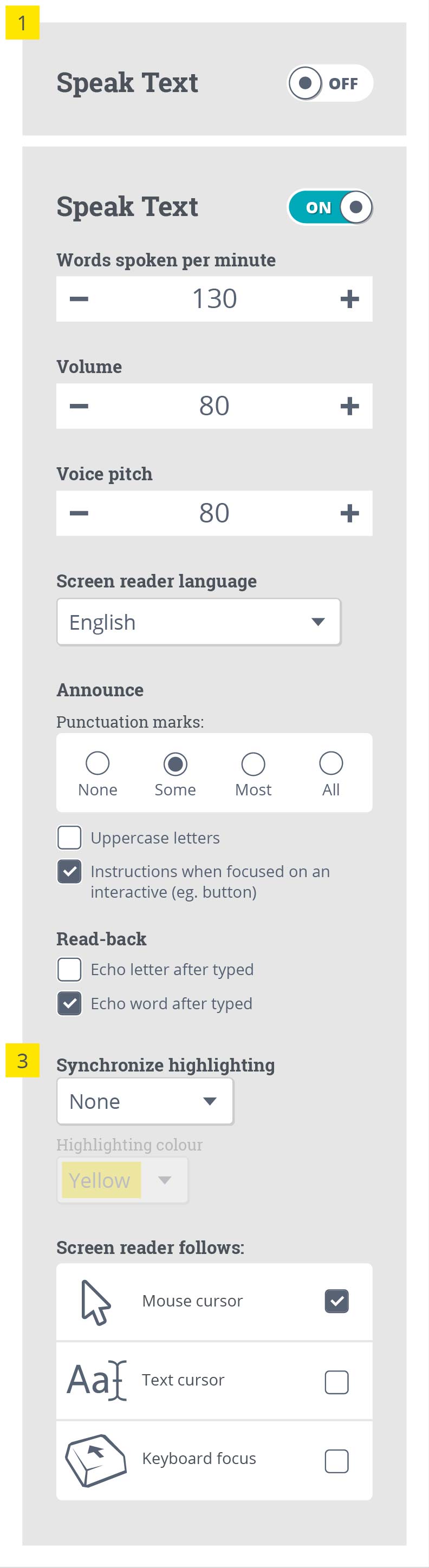
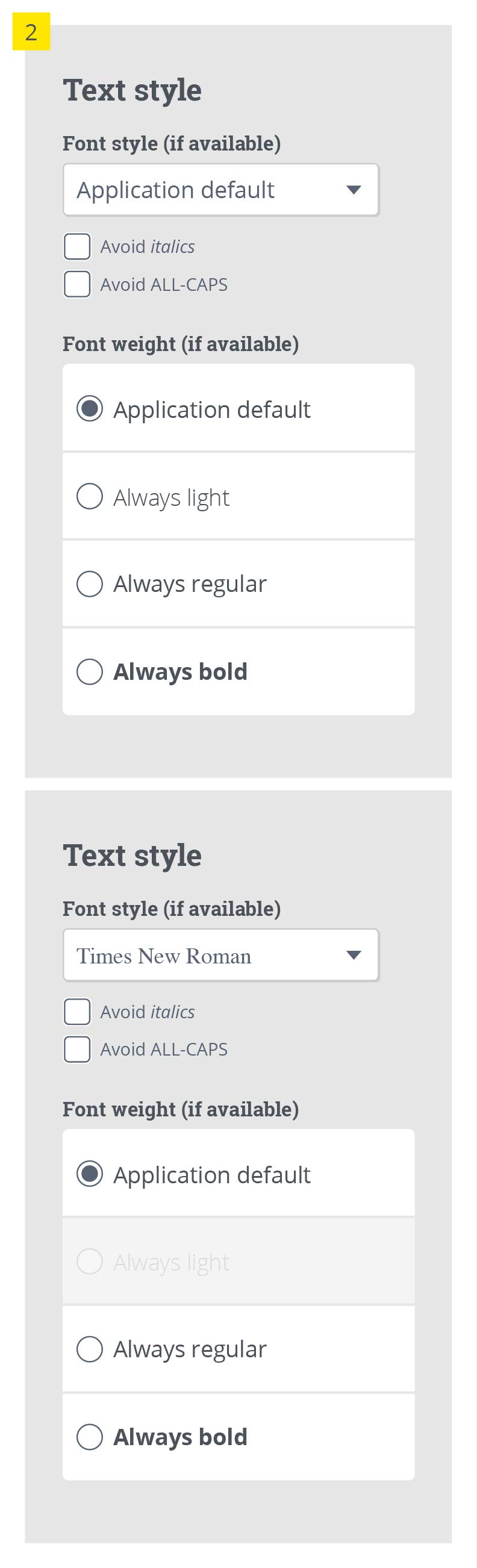
Preferences
Enhancements and alternatives: Individual preferences include enhancements or alternatives to media that allow customization of the existing interface or interaction. For example, the Text size preference allows enhancement of the existing text size, while Speak text provides an alternative to text altogether. Dependent preferences are grouped into families. Each preference belongs to only one family.
Examples: screen reader volume, punctuation verbosity, text font size, captions language, mouse keys ON, cursor size, brightness, background colour
Adjusters
Interface interactables: Adjusters are used to modify a preference. A preference may have more than one mode of adjustment (e.g. a slider as well as a text entry field).
1 The same adjuster element can be used for multiple preferences across different families (e.g. a +/- input field is used for preferences where a numerical value is useful for the user or value is required to be infinite).
2 A preference can be represented by multiple adjusters depending on the need of the context or the user (e.g. on/off toggle or button etc.).
3 In some cases preferences may be modified without using an adjuster (e.g. text size may be inferred by the probable viewing distance and automatically adjusted).
Examples: on/off toggles, -/+ input fields, sliders...
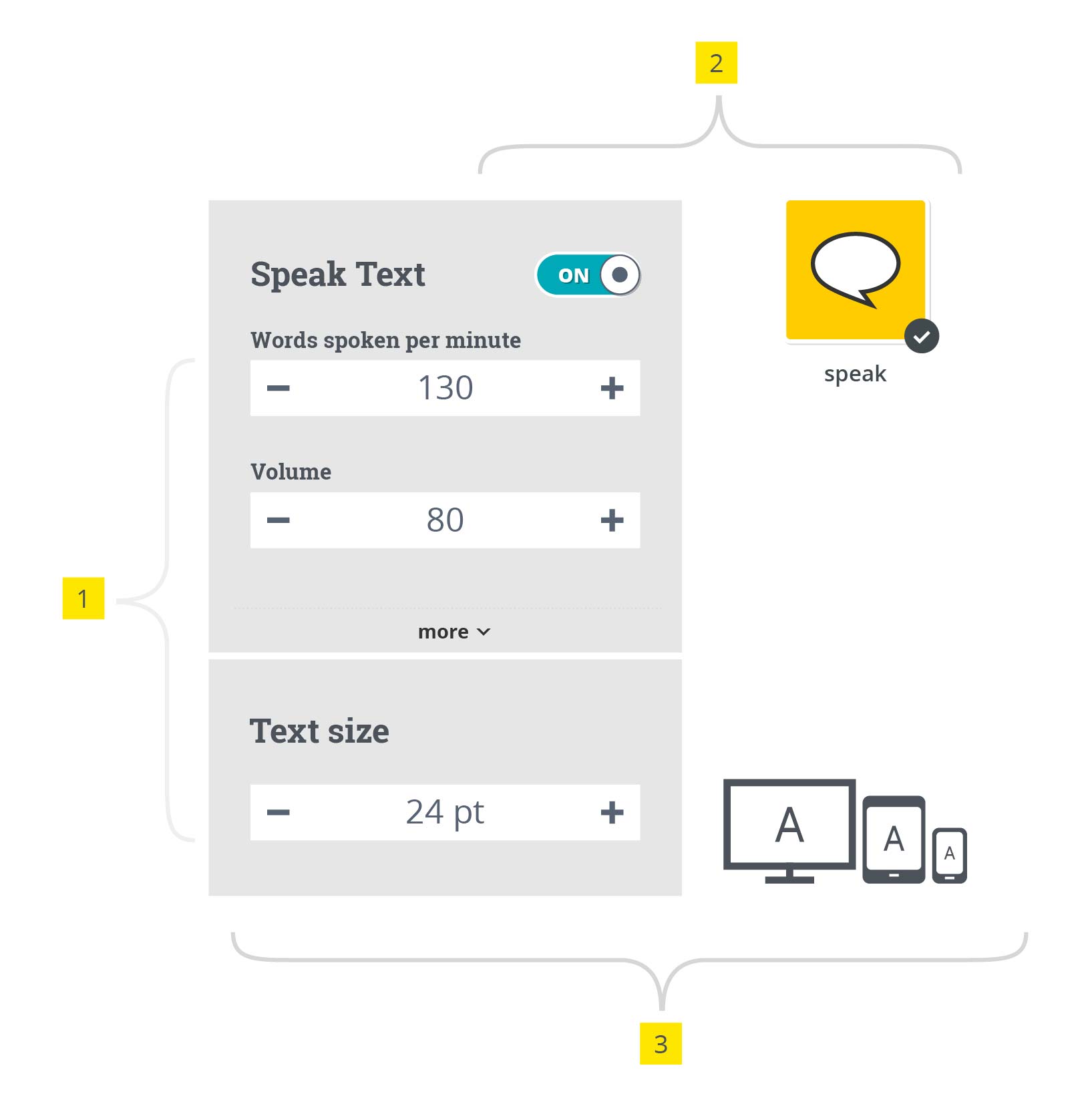
Tags
Preference filters: Tags are non-hierarchical keywords assigned to preferences and preference families. They help to describe the preferences and allow them to be found by searching. All preferences and preference families will have at least one tag and will often have multiple tags. Tags may include technical terms, clinical terms, common language, etc.
Examples: visual alternatives, vision, size, font, hearing, seeing, keyboard, speak text, cerebral palsy, larger, colour
Curated Categories
Groups of related preference families: Categories organize all available preferences into their broadest groupings; they are containers for related preference families. Categories provide a broad starting point for browsing and discovering preferences. Curated categories are created from frequently-occurring tags.
e.g. the "visual alternatives" category contains multiple preference families, including Text size, Speak text, Contrast, Cursor size, Text style, Vibration, and Orientation lock.
Examples: Visual alternatives, Increase size
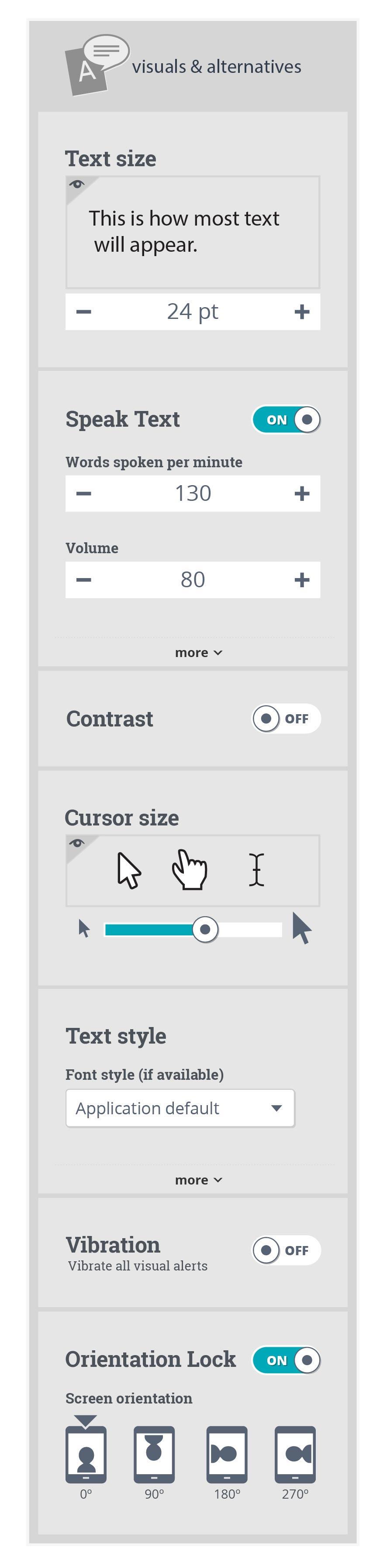
Search-based Categories
Groups of related preference families: Search-based categories are temporary categories that appear in search results and which contain preference families that are related through a search term.
e.g. a temporary, search-based category is created as the result of entering "french" in the search window - the resulting category contains all instances of the language preference, each displayed within their associated families.
Examples: speak, keyboard,
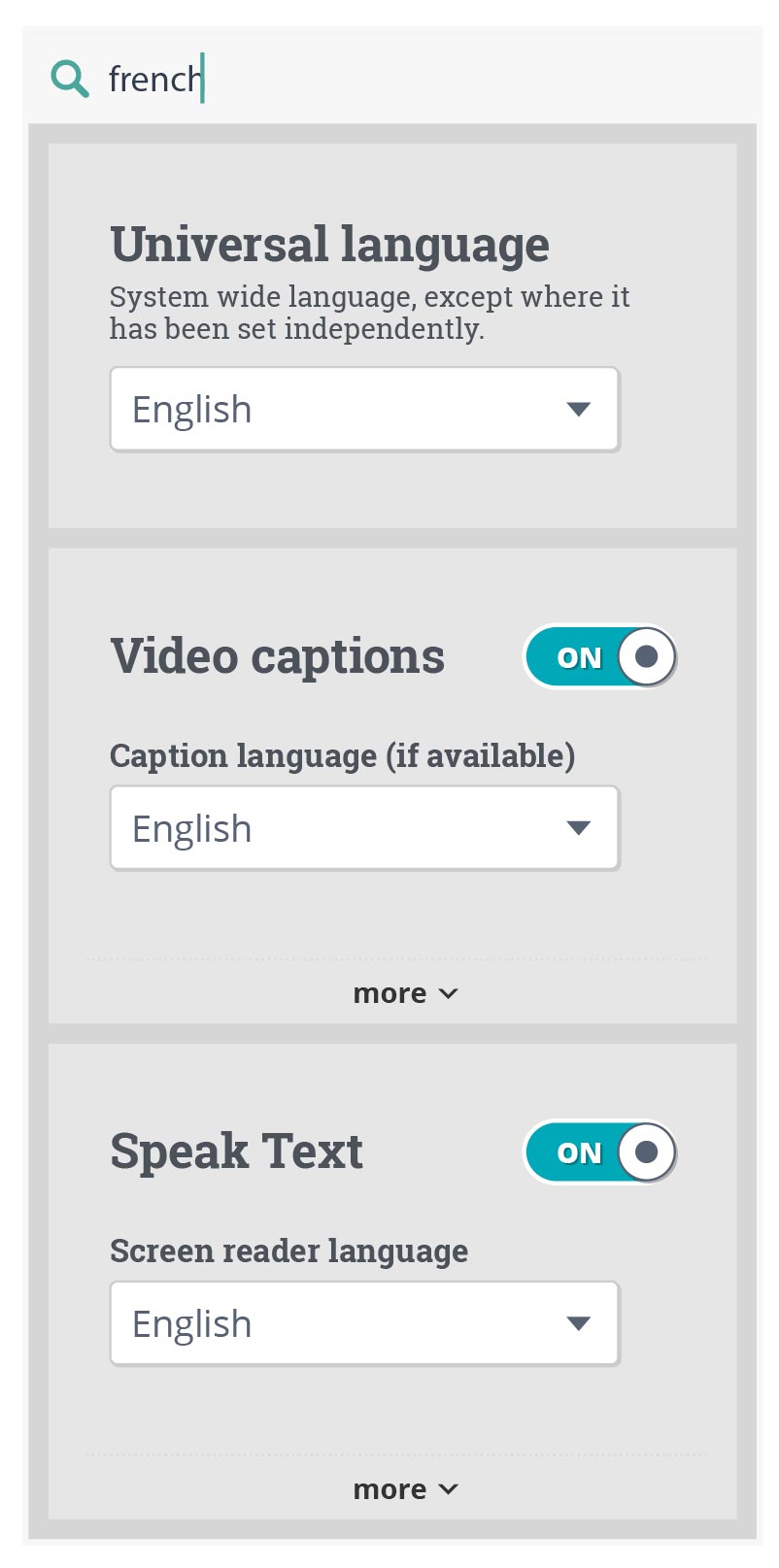
Starter combos
Preference activation bundles: Starter combos contain a group of preferences, related through a particular user need, which are activated all at once. They provide a means of "getting in the door" for users unfamiliar with modifying their settings or users who cannot access the tools as-is. When a starter combo is turned on, it activates all associated preferences and automatically sets the preferences to pre-determined values. Starter combos get the user to a "good enough" place, thus allowing them to use the tools to further modify their preferences, or to carry on with the task at hand.
e.g. activating the ‘More contrast’ preset will activate preferences from both the ‘Contrast’ family and the ‘Text style’ family)
Examples: More contrast, More text, Speak
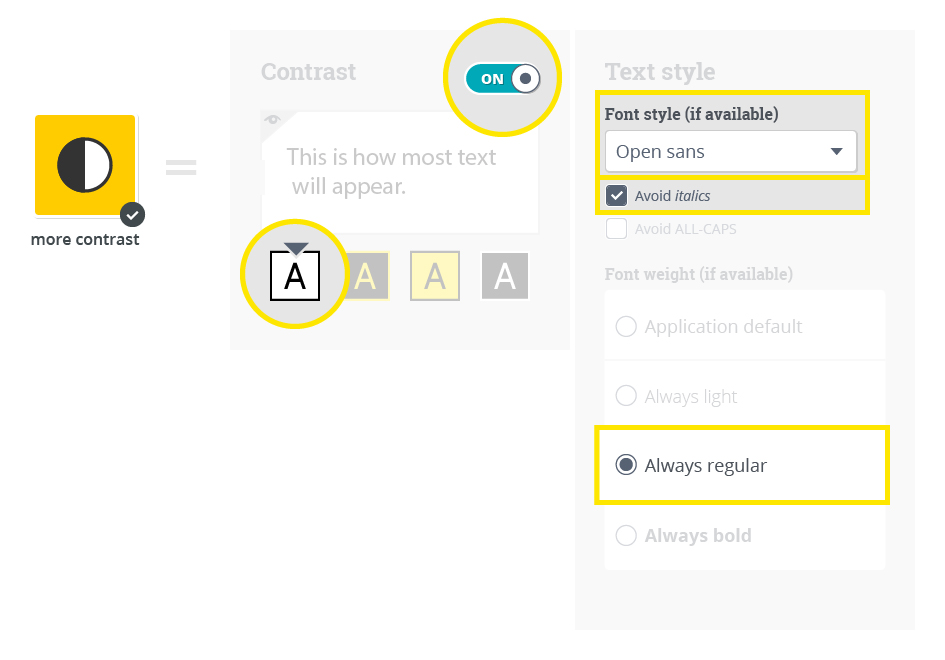
Preference Sets
Collections of context-specific preferences:
Preference sets are collections of individual preference values chosen by a user. Preference sets are stored in the cloud to allows a user to apply the same preference set across multiple devices. For example, a preference set created on a desktop and saved to the cloud can be called up and applied to an automated teller machine at the bank.
The 'Base Set' is the first preference set a user starts with. The 'Base Set' gets applied to all devices under any conditions - unless the device is effected by a more specific preference set. New sets are created on top of the Base Set preferences. A user can modify, add, or remove existing Base Set preferences to create a new set.
Conditions, such as devices, applications, times, and locations, can be specified to new sets. Preference sets with conditions are automatically applied every time the device detects the user is at the specified conditions.
Not all context-specific preferences are added as new sets. For example, to have the brightness of a screen change depending on the lighting conditions could be presented as a preference instead of having the user create a new set.
Examples: base set, home set, phone set....