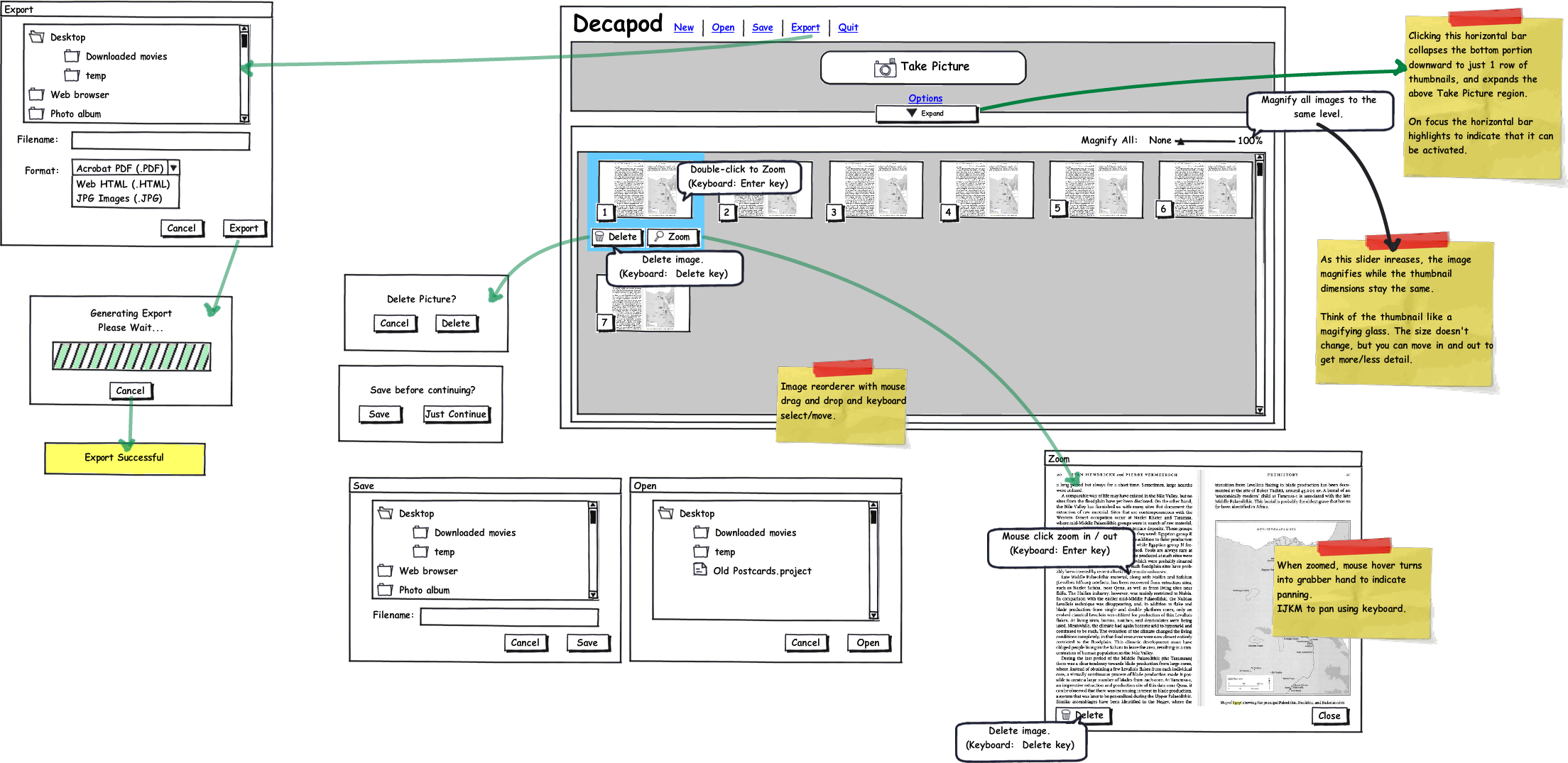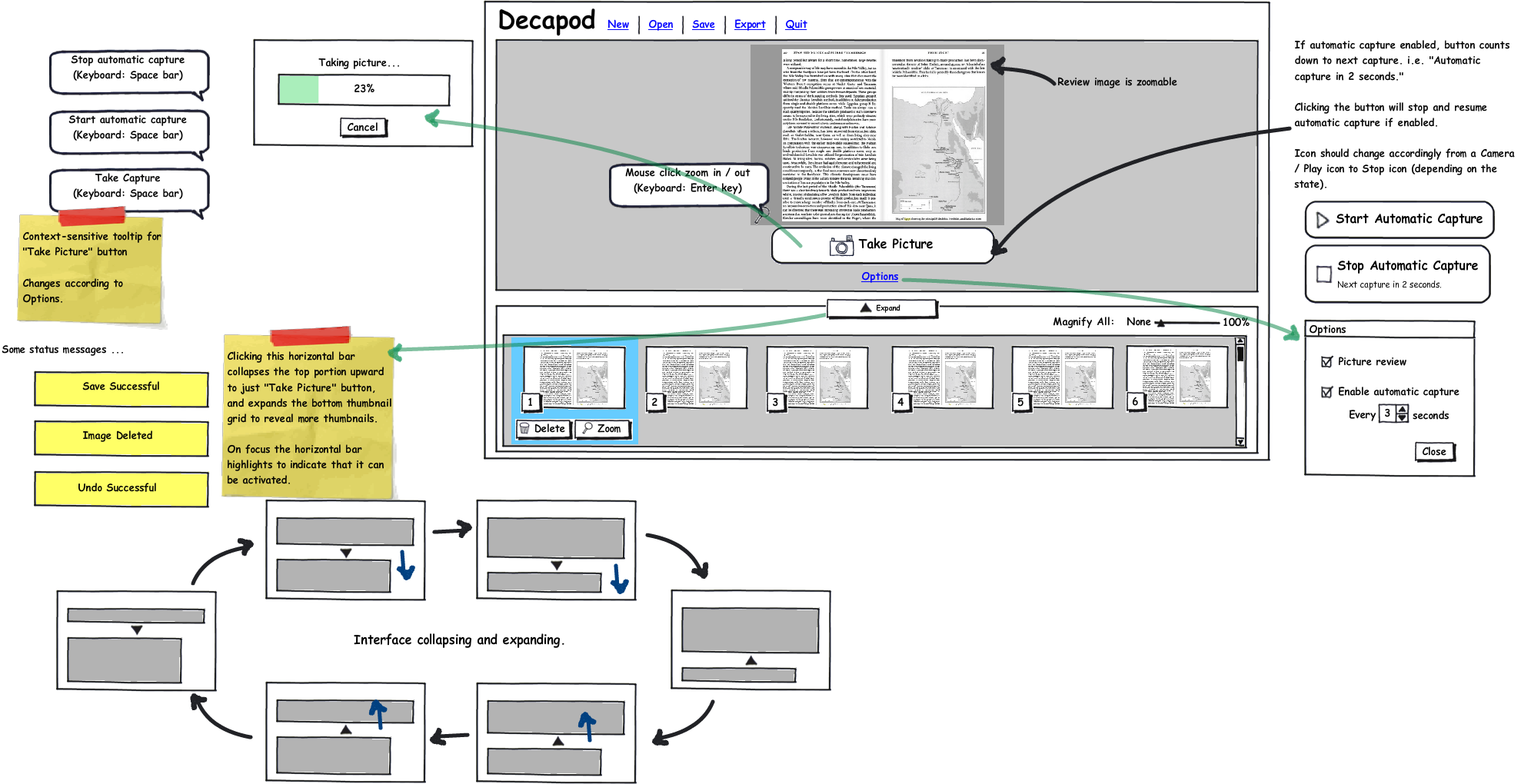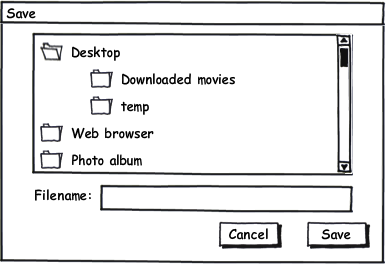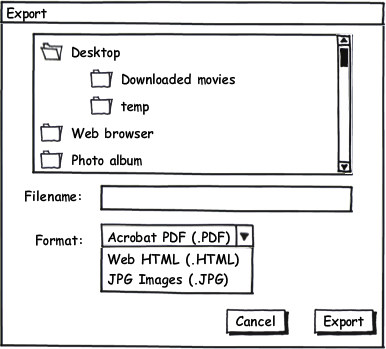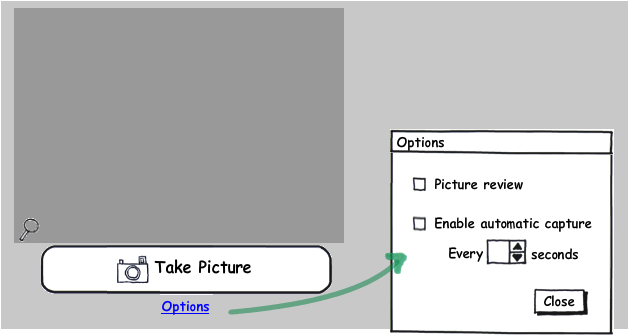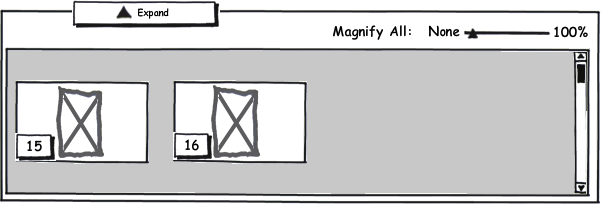Decapod v5 Prototype User Testing Results
Summary
Capture Process
- 6 of 6 users had no problems capturing images from the camera.
- Unclear if the Capture area will display a preview or result of capture.
- Will you be able to control the camera from the interface?
New
- 3 of 6 users found "New" unclear:
- Do you need to start "New" with each image captured.
- Do you need to click "New" at start to begin, or if you can start working?
- What does "New" do? Create a folder?
Open
- No users used this.
- Exactly what is this and how does it work?
Save
- 5 of 6 users found lack of formats very confusing.
- Not clear what was being saved and what format.
- 1 user worried that save only saves 1 file, therefore losing all other information.
Export
- 4 users did not complete this task - 2 gave up.
- Unclear what is being exported.
- Unclear what the file browser window is.
- Lack instruction / direction in the dialog window.
- Unclear how Export is different from Save.
- 2 users thought you needed to select the saved file / folder you want to export first, then export.
- 2 users thought you can only export 1 at a time (one of those users tried to do multiple selects before exporting).
- Give more control over what is being exported.
Options
- 2 of 6 users clicked Options during the "Capture 15 postcards" task. These 2 users went on to use the Automatic capture function.
- 2 users did not click Options because they felt their tasks were pretty clear.
- 1 user speculated that an automatic feature function was available under Options, but did not click it.
- 2 users expected "Options" to appear at the top, and not in the Capture area.
- 1 user wanted Options to be renamed to something better.
- 3 users did not know what "Picture Review" meant.
- Expectations: 1 user thought Options would give more program-wide options, 1 user expected to see Post-Processing options
- 1 user expected a "Save" and "Cancel" button.
Expand
- No users understood "Expand" enough to purposely click on it.
- 2 of 6 clicked on it accidentally - one thought it was for more options, and another thought it was to zoom.
- 6 of 6 users stated it should be more explicit what was expanding.
- Arrow icon confusing / ambiguous
- "Expand" sounds like a zoom function.
Magnify All
- 6 of 6 users did not understand or found Magnify All confusing
- 2 users expected this to be a scaling function and would preferred that instead
- 1 user expected to be able to pan a thumbnail once Magnified
Delete
- 1 user didn't like having to click "Delete" twice (Delete, and then confirm) to delete an image.
Zoom
- No visual cue you can zoom in and out
- No indication of how far you can zoom and which zoom level you are at
- No indication you can pan an image
- 1 user expected to see post-processing tools (colour, brightness etc.)
- 1 user expected to be able to zoom using the mouse wheel
- 1 user expected to be able to zoom more than one image at a time (i.e. non-modal zoom windows).
- 1 user found the word "Zoom" confusing. Expected word "Enlarge" instead.
Demographics
User Number |
Location |
Gender |
Age |
Job Title |
Tech Comfort Lvl |
Do you own a personal computer? |
|---|---|---|---|---|---|---|
TG1 |
Toronto |
Female |
25-30 |
Grad Student |
Very Comfortable |
Macbook Pro |
TG2 |
Toronto |
Male |
35-40 |
Special Education Technology Resource Teacher |
Very Comfortable |
Intel iMac |
IF1 |
Toronto |
Female |
25-30 |
Digital Services Coordinator |
Very Comfortable |
iBook G4, Mac Mini |
IF2 |
Toronto |
Female |
31-35/35-40 |
Circulation + Public Services Technician |
Comfortable |
Powerbook |
IF3 |
Toronto |
Female |
19-24 |
Information Services Assistant |
Very Comfortable |
Toshiba laptop |
IF4 |
Toronto |
Female |
25-30 |
Lab & Instructional Coordinator |
Very Comfortable |
HP laptop, Macbook |
Do you do any of the following and if so how often?
User |
Checking email |
Instant message |
Shop online |
Online banking |
Internet research |
Take class online |
Social networking |
|---|---|---|---|---|---|---|---|
TG1 |
All the time |
All the time |
Hardly Ever |
A few times a month |
All the time |
Never |
All the time |
TG2 |
All the time |
A Few times a month |
Hardly ever |
A few times a month |
All the time |
Hardly Ever |
A few times a week |
IF1 |
All the time |
All the time |
A few times a month |
A few times a month |
All the time |
Never |
All the time |
IF2 |
All the time |
Never |
Hardly ever |
all the time |
a few times a week |
hardly ever |
a few times a week |
IF3 |
All the time |
A few times a week |
hardly ever |
a few times a month |
all the time |
hardly ever |
a few times a week |
IF4 |
All the time |
All the time |
a few times a month |
all the time |
all the time |
hardly ever |
all the time |
Do you upload files on the web and if so how often?
User |
Picture Sharing |
Media |
Docs to soc. ntwkg |
File to email |
|---|---|---|---|---|
TG1 |
All the time |
All the time |
Never |
All the time |
TG2 |
A few times a month |
Hardly ever |
Hardly Ever |
All the time |
IF1 |
All the time |
Hardly ever |
Hardly ever |
All the time |
IF2 |
never |
never |
never |
A few times a week |
IF3 |
all the time |
a few times a month |
a few times a month |
all the time |
IF4 |
a few times a month |
all the time |
never |
all the time |
Adaptive Technology
User |
AT Skill |
Technology |
Upgrade Period |
Customization |
|---|---|---|---|---|
TG2 |
Above average |
|
1 year ago |
|
IF4 |
Average |
JAWS |
|
|
Notes
- TG1 should be considered as a pre-test subject used to refine this protocol.
- The prototype was changed slightly after TG1. The "Expand" was changed to be more of a button and attached to the pane that was being expanded.
- IF1 was not given Tasks 4 and 5 due to time constraints.
- Avg time per participant: 1hr.
Interaction Notes
Overall interface impressions
TG1
- Seeing operations associated with selected items (i.e. Delete and Zoom) was exactly as she expected when she saw the first thumbnail appear.
Capturing images
TG1
- Had no problems capturing
- When asked to capture 15 images: wonders if Options will offer anything that will make task more efficient. Wonders out loud if there is a delayed capture function.
- However, does not click Options and manually captures the next 15 images.
- When asked later why she did not click Options, she said that she saw that her task was relatively easy so she opted to do it manually.
- When asked afterward said that the prominent button helped orient her WRT to tasks.
IF3
- Assumed the dark box was the preview for what the camera sees
- Not sure if she needed to click "New" to capture a new photo.
- Would like to see the Zoom for each photo after they are taken
IF4
- Not sure what New does - create a new album?
- Can you zoom in and out the camera using the software
Magnify All, zooming, deleting images
TG1
- Likes how Zoom and Delete are associated with selected images - this is what she expected.
- Couldn't tell by the interface that you can zoom in and out on an image. No visual cue.
- Expects large version of images (i.e. in Zoom and Capture panel) to have similar functionality (i.e. Delete, zoom, pan commands).
- When asked to explain what she thinks "Magnify All" means, did not have a clear understanding of what it could be.
TG2
- Initially mistook "Magnify All" for a zoom. Not what he wanted.
- Zoom: wondered if there were more zoom levels.
- Would like to see hover turning into magnify
- Drag zoom area too.
- Doesn't find "Magnify All" a useful function. Would like to see a scale slider instead.
- not sure what Magnify all does.
- expects to be able to magnify the preview area.
IF1
- Had no problems Zooming, but not sure what Magnify all does - expects scaling.
IF2
- Confused between "Expand" and "Zoom"
- Thought Zoom was to enlarge the smaller thumbnail image.
When seeing Zoom window
- Expects some post processing functions - colour, brightness
Deleting images
- didn't like how you were asked twice to delete. Click delete, then "Are you sure?" dialog again.
IF3
- Expects to be able to zoom by using mouse wheel
- Doesn't understand the tooltip when shown. Not sure how you zoom out if clicking zooms in.
- Expects to be able to open two zoom windows simultaneously to compare.
Magnify all:
- did not use it during testing
- When explained, did not think it would be useful.
- Prefers to look at one image at a time.
IF4
- Not sure how to Zoom - thinks it was the Expand button (expands the thumbnail into upper frame?).
- Semantics - "Zoom" vs. "Enlarge" - expects Enlarge to do what "Zoom" currently does.
Magnify all:
- Does it magnify all or selected? Why do you need it if you already have Zoom?
- Once magnified, expects to be able to drag the thumbnail to pan around.
- Calls it "silly".
Expanding / Collapsing View
TG1
- Did not click the collapse / expand butotn. Did not get a strong visual cue.
- Suggests adding some text.
TG2
- Expand wasn't clicked because it didn't seem to suit his tasks. Didn't even see it at first.
Not intuitive:
- bit clear what is being expanded
- arrow looks like it's pointing to the upper pane (thus expanding that).
- suggests renaming to "Show more Thumbnails" or something more explicit.
- suggests manually dragging the bar (hover would turn into double arrow).
- suggests that Preview should still be visible - no reason why it should be hidden.
IF1
- Accidentally clicked "Expand" while searching for a file format option for Save.
IF2
- Accidentally clicked "Expand" instead of Zoom. Marveled at it.
- Thinks "Expand" should be labeled something more explicit.
IF3
- Thinks Expand should enlarge the photo.
- Expected a hover arrow to draw the areas.
IF4
- Initially thought that Expand was for zooming / enlarging.
- Unsure the scope of Expand - expands what?
- The symbol is confusing
- Finds the changing position confusing too
- Not sure what the purpose is of collapsing the Capture panel.
- Would like to be able to drag the regions to resize.
- Suggests renaming to "Expand / Contract" and keeping the position fixed.
Reordering images
TG1
- Did not reorder any of the items. Was not an explicit goal in the protocol.
Saving
TG1
- Was confused by the Save dialog. Dialog prompted for a single filename, but she was expecting to save all the images - so why just 1 filename?
- Is it saving it as a proprietary format or as individual readable files?
- When asked what she would do given this is what the dialog says, she said she would save the file and go to that directory and find out what the program did.
- Also confused by the lack of file extension. What format?
- When saving, she gave her filename a .JPG extension assuming that typing the extension would somehow save it in that format.
TG2
- Expected Save to have some sort of format selector.
- Said that he was "Really worried" about the Save dialog because it's unclear what is being saved. Worried that he will lose his work.
IF1
- didn't like how you couldn't select format to save.
- doesn't know what it's saving - would go into that folder and find out what happened.
IF2
- Expected to be able to click "Save" regardless of what was being displayed (i.e. a modal Zoom dialog was open, and tried to Click "Save" to save that image).
- Thinks that Save only saves selected.
IF4
- Not sure what the format is
- do you need to specify a format?
- Lack of extension implies can be saved in other formats automatically.
- Should say "Quit Without Saving".
Exporting
TG1
After experiencing the Save dialog, is curious about the Export dialog.
- thinks that Export will export to different formats.
- When asked what she thinks "Save" and "Export" do, she properly explains them using Adobe Illustrator as an example. However, still is confused by the Save dialog.
Upon seeing the Export dialog:
- confused as to why her saved file isn't showing up in the file browser window.
- Assumes that she picks the file she saved earlier (filename would appear in the Filename field), and then export it to a new format.
- Not sure why files aren't showing up in the browser window (reason: the browser is a folder browser to specify location for the saved export... not a file browser to load a file to export.
- After realizing that all you can select are folders, thinks that selecting the folder would export the contents of that folder into a PDF.
TG2
Thinks that you need to select the items you want to export:
- tried to do CTRL-A to select all
- then tried to CTRL-Click to select multiples
- Finally just clicked Export
Export Dialog:
- Dialog looks like it's only saving 1 file at a time -> thinking that Save may do what he wants.
- After seeing the export dialog, expects to only 1 image at a time. Scrolls up back to image 1 and clicks export.
- Would like to see some sort of selector for a range of images to export, or export selected.
IF1
- Went into Save first, but noticed no file extension - not sure what is being saved.
- Would go into the output directory to find out the format.
- Assumes it is a proprietary format - clicked Options and Expand expecting to see something there.
Export Dialog:
- Thinks you need to select the Saved folder where files were saved first and then Export.
- Gives up Exporting.
IF2
- Did not complete exporting task. Saved file instead, but when it came to attaching to email, was confused why the file did not have a proper extension.
IF3
- Did not notice the Export option - went into Windows Explorer thinking you can right-click to convert the saved file into something more common.
IF4
- Thinks Export command only exports 1 image.
- Doesn't see the value of the Save function - why a propietary format?
Options, and other functionality
TG1
- Wondered about the Option link, but didn't click on it because she didn't think she needed it.
TG2
- Discovered Options during "Capture 15 more postcards" task.
- Did not understand what "Picture Review" was.
- Set automatic interval to 8 seconds.
- Expected to find something like Automatic Capture and was pleased to find it. Unclear what picture review was.
IF1
- Accidentally clicked Options when searching for something to help with Saving file format.
IF2
- Did not click on Options during testing
- Would only go into Options when things aren't going right
- Thought "Options" would contain post-processing settings.
IF3
- Did not click Options because her tasks seemed clear.
- Would go into Options if something wasn't right
- Expected to see Options to appear @ the top.
- Expects options to contain stuff like default save location, image size, format, aesthetics preferences.
- Not sure what Picture Review is (already see thumbnails, so doesn't see the point)
- understood Automatic Capture
- Thinks "Options" should be named better.
Picture Review
- Not sure what "Picture Review" was.
- After explanation, says not sure why you would want it if you can see the thumbnails and zoom.
Automatic Capture
- Wonders if there should be an option to specify the quantity of images to automatically capture.
- Realizes that Stop command is a good substitute for the automatic capture.
IF4
- Clicked options during "Scan 15 postcards" task
- Expected to see a "Save/Close" buttons - not just "Close"
- Really likes the Automatic Capture feature - "Sweet!"
- Picture Review - shouldn't this be done automatically?
- suggests we add audio to count down from 3 seconds (like Photo Booth)
- Would like to see "Options" moved to top so it won't be missed - however understands why it was placed where it was.
Completing Tasks
TG2
- Task 1: Wasn't sure if he should click "New" to start, or if you can begin right away.
- Task 6: Exporting really stumped him.
IF1
- Task 1: Clear.
- Task 6: Exporting was very confusing - "Why can't you just save it as a JPEG?"
IF2
- Task 1: Would not have known how to connect cameras. Would like prompts, help, or a wizard.
IF3
- Task 1: Wasn't clear how to start. Do you click New? The top options were unclear in how it related to the task at hand.
IF4
- Task 1; Save-Export-Zoom all confusing
- Take picture was clear.
Comments
IF2
- Would like a friendlier looking interface - more colours. Uses Adobe Bridge.
IF3
- Expected selected photo to appear in the top pane.
- Not sure what "New" is.