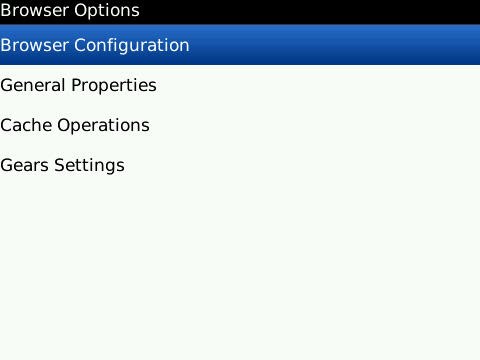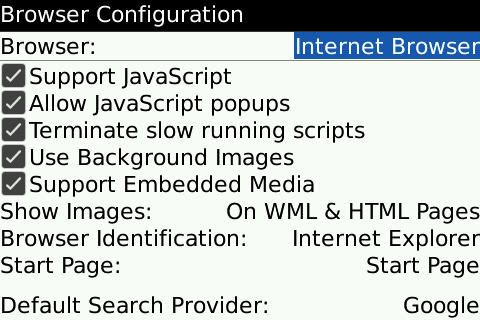(Floe) Benchmarking smartphone interface options
This benchmarking exercise is starting with Android, Blackberry, and iPhone, but can extend beyond those platforms.
Work in process! (more like a repository at the moment)
Android
Browser
On the stock Android 2.2 browser, the key UI options offered are shown below:
Text size options offered: Tiny, Small, Normal, Large, Huge
Default zoom: Far, Medium, Close
Text-to-speech and screen reader
Android 2.2 also offers a text-to-speech synthesizer under Settings>Voice input & output. However, under Settings>Accessibility, users are by default, prompted to download a screen reader app from the Android market before they can use screen reader features. The second image shows the Settings>Accessibility panel after a screen reader app has been installed (in this case, TalkBack). Android 2.3 ships with TalkBack installed (ready, out-of-box).
Accessibility panel:
TalkBack is one of several apps that have been developed by the Eyes-Free Project for visually impaired users. It is an open-source project. Additional apps from the Project can be found at http://www.androidzoom.com/android_developer/eyesfree-project_ep.html
Using talkback on an LG Optimus One (Android 2.2) was not very useful for communicating what options the user can select on the screen and where to press. Selecting an icon would immediately launch an application, sometimes without any indication of what application had been launched. For a native app like gtalk, even when a chat window was opened for a friend, all that would be announced was that there is a text input box. There was no indication of the chat participant selected.
One of the other apps tested was Eyes-Free Shell (http://www.androidzoom.com/android_applications/tools/eyesfree-shell_fb.html), which was much easier to use. The user can touch the screen and drag a finger around to different positions on screen and the screen reader reads the different options available. To select, the user releases their finger from the screen. A brief demo can be found here: http://www.youtube.com/watch?v=n3sh7VW6qds
Another screen reader app available to users is Spiel (http://www.androidzoom.com/android_applications/tools/spiel_nnyk.html)
There is also a "self-voicing browser" that is available to users: http://www.appbrain.com/app/ideal-web-access-pack/com.ideal.webaccess
An additional list of helpful apps (with some duplication) can be found here: http://accessibility-android.info/stats.htm
E-readers
For e-readers, some provide day vs. night themes, font and layout customization:
Keyboards
Aside from the stock Android keyboard, which offers the user a microphone icon to access the speech-to-text function, manufacturers offer a range of options for keyboards. Some include physical qwerty keyboards, others have their own styles, some use a feature called Swype. One of the more unusual keyboards found was the thumb keyboard shown below:
Blackberry
http://us.blackberry.com/support/devices/blackberry_accessibility/#tab_tab_overview
Stock Blackberry Browser
Browser Options menu on pre-v5.0:
Similar menu, but v5.0 and v6.0:
Browser Configuration menu (pre-v5.0):
Scrolling down...
Similar menu, but on v6.0 (v5.0 is similar to the versions above and below):
If the user exits the Browser Configuration Menu and returns to the Browser Options Menu, he/she can access the General Properties Menu below (v5.0 shown below):
v6.0:
When on a page, the user can switch between "column view" and "view the whole page" shown below, respectively, with menus. Only the latter offers zooming:
Screen reader options
Blackberry does not have a native screen reader. The most popular option at the moment appears to be Oratio Screen Reader, which per the FAQ page linked below, "only offers partial support to the web browser application" and only some applications.
FAQ page:
Blackberry accessibility site
http://us.blackberry.com/support/devices/blackberry_accessibility/
Key highlights:
- grid layout display settings can be customized for fewer columns of icons
- font style and size options
- greyscale option, inverted colours option
Aside: Closed Captioning support
For Blackberry phones running BlackBerry Device Software v5.0 and later versions, videos can be displayed with closed captions, as shown below:
Closed captions options are shown below:
iPhone
General features
The iphone iOS environment has some built-in accessibility features, as shown below (iphone 3GS screenshot below):
Users can only use either VoiceOver or Zoom at a given time in existing builds. When VoiceOver is active, the instructions on the panel shown on the right can be selected by the user and will be read.
A comparison between the default colour contrast mode and White on Black is shown below:
On the iphone 4, there is an additional option to choose text size, as shown below:
The Triple-click Home option allows the user to activate different modes via a triple-click of the home button. The interaction can be used to toggle VoiceOver on/off, toggle White on Black on/off, or ask the user which of VoiceOver, White on Black, or Zoom to turn on/off.
For Safari, there aren't any specific UI options available to the user outside of what is offered in the accessibility panel above. However, there is a feature called "the Rotor," which allows vision-impaired users to navigate through the page sequentially, based on a content category they choose (e.g. headers, links).
Aside from the features above, the other notable features include closed captioning support for videos and out-of-box support for wireless braille displays.
Video walkthrough of VoiceOver and browser navigation
http://www.youtube.com/watch?v=tVruB7I2G14
Apple's main websites pertaining to iphone accessibility features
http://www.apple.com/accessibility/iphone/vision.html
http://www.apple.com/iphone/features/accessibility.html
Other websites
A Blind user's review of iphone features:
http://www.nillabyte.com/entry.php?280-Accessibility-For-iPhone-And-iPod-touch-A-Blind-User-s-Review
Apps reviews and general review of the interface from a legally blind user:
http://www.timobrienphotos.com/large-print-ideas/iphone-access/